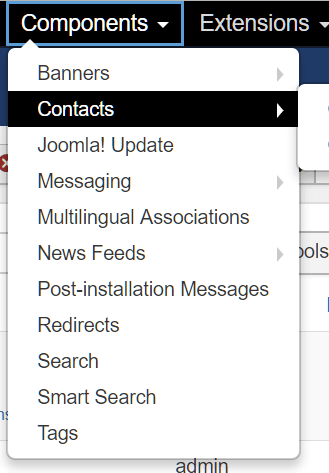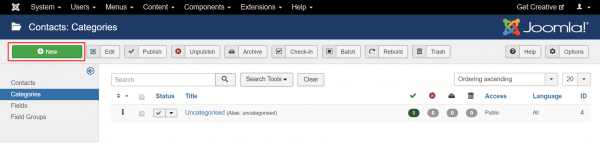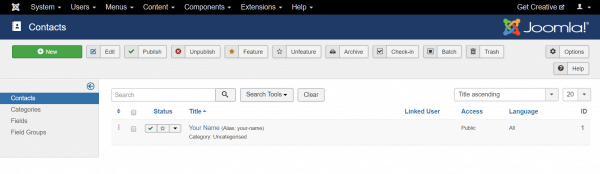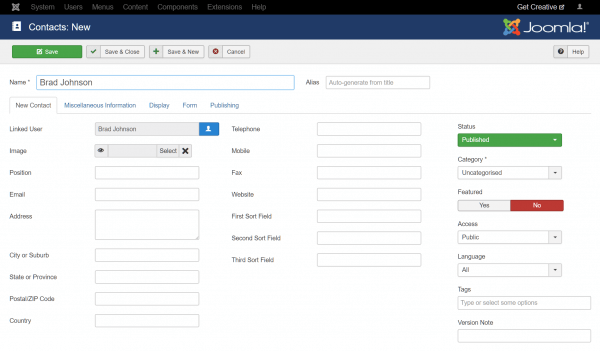When building a contact page for your Joomla! site, you can add user contact details quickly and easily from the back-end.
Navigate to Components > Contacts > Categories in the toolbar.
Next, create a new category for your contacts with the New button.
Create a category name (for example, “Editorial Team”) and click the Save button.
Now select Contacts from the left sidebar. You’ll see a default contact has already been created.
Click on that contact to edit the details, or use the New button to create a new contact.
In the Contacts Editor, enter the user name and select the person icon to link the contact record to an existing user account. On the right of the page, use the Category dropdown menu to place the contact in the correct category.
Complete the details and save the contact record.
If you notice any problems or if you need any help, please open a new support ticket from your HostPapa Dashboard. More details on how to open a support ticket can be found here.