Adding a link to another website is a simple procedure in an existing or new Joomla! article.
To begin, log in to your Joomla! administrator back-end and go to Content > Articles. If you’re adding a link in an existing article, click the article title. If you’re creating a new article, click +New.
Highlight the text or image you want to use as the link and click Insert/edit link on the toolbar.
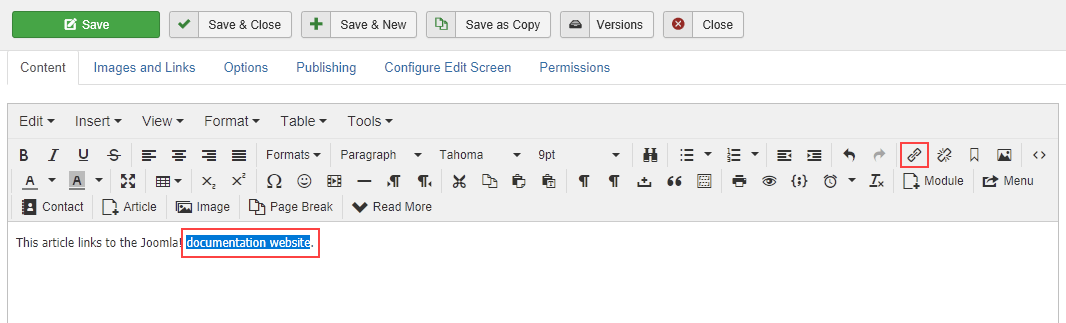
In the Insert link dialog box, complete the following fields:
- Url – The full URL of the target website, for example https://docs.joomla.org.
- Text to display – This field is automatically filled with the highlighted text, but you can change it here if you want.
- Title – (Optional) This is used as the title HTML attribute and is used for accessibility.
- Rel – (Optional) This is used as the rel HTML attribute and specifies the relationship between the article and the linked web page.
- Target – Defines whether the link will open in the same window or a new window.
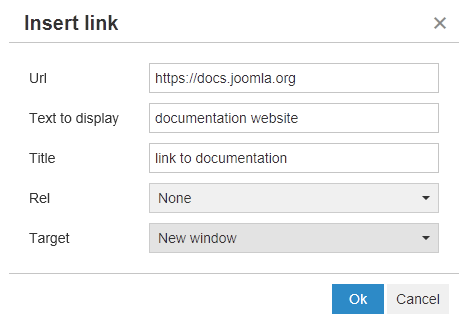
Click Ok to save the link.
More information
For more information, see Joomla! in the HostPapa knowledge base.
If you have any questions or need help, you can always contact HostPapa Support by opening a support ticket. Details about how to open a support ticket are here.
