In this article, we’ll show you how to access Plesk from Mozilla Thunderbird 31.4.0. Please note that these steps may not work for earlier or later versions of Mozilla Thunderbird.
How to set up Mozilla Thunderbird
1. Open Mozilla Thunderbird.
2. Click Email under Create a new account.
3. Click Skip this and use my existing email.
4. Specify the following:
- Your name as you want it to appear in messages you send
- Your email address and password
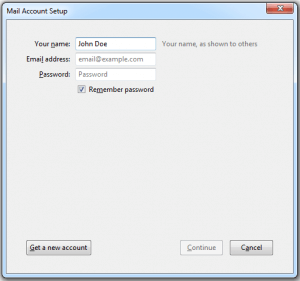
5. Click Continue.
6. If Thunderbird fails to automatically find the settings, click Manual config.
7. Specify your Account type. If you want to keep copies of messages on the server, select IMAP. This option will also allow you to train the SpamAssassin spam filter on email messages if SpamAssassin is enabled. If you don’t want to keep messages on the server, select POP3.
8. Click Done.
If you want to set up a mail account manually, use the following connection security and authentication method settings. If the settings don’t work for you, please contact HostPapa Support.
On Linux, SMTP, IMAP, POP3:
- Incoming POP3 port: 995
- Incoming IMAP port: 993
- Outgoing SMTP port: 465
- Username: your full email address
- Incoming server address: your website’s internet address
- Outgoing server address: your website’s internet address
- SSL/TLS: SSL/TLS
- Authentication: Encrypted password
_______________________________________________
On Windows, IMAP:
- IMAP port: 993
- Outgoing SMTP port: 465
- Username: your full email address
- Incoming server address: your website’s internet address
- Outgoing server address: your website’s internet address
- SSL/TLS: None
- Authentication: Encrypted password
_________________________________________________
On Windows, SMTP, POP3:
- Incoming POP3 port: 995
- Outgoing SMTP port: 465
- Username: your full email address
- Incoming server address: your website’s internet address
- Outgoing server address: your website’s internet address
- SSL/TLS: None
- Authentication: Normal password
If you need help with Plesk, please open a support ticket from your dashboard.
