Article categories and subcategories allow you to group and display related articles, which improves navigation and usability for your website visitors. Every Joomla! article must belong to at least one category. If you don’t assign a specific category, articles are assigned to the default Uncategorised category.
Creating article categories
There are two ways you can create a new article category in Joomla! – in the Article Manager and in the Category Manager.
Creating categories in the Article Manager
Log in to your Joomla! administrator back-end and go to Content > Articles. Open an existing article or click +New to create a new article. In the article details (right sidebar), click the Category dropdown list and type the name of the new category in the search field. Press Enter. The article is assigned to the new category.
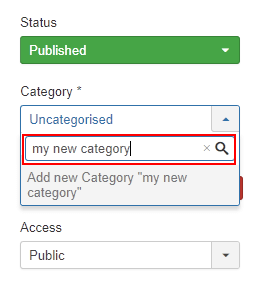
If you later want to add more details for the new category, follow the steps described in Editing article categories.
Creating categories in the Category Manager
Log in to your Joomla! administrator back-end and go to Content > Categories > Add New Category. The only field required to create a category is Title. However, entering additional details is helpful, especially if you plan to have several categories or subcategories.
- Title – The title of the category.
- Description – A description of the category.
- Parent – If this is a parent level category, select No parent. If this is a subcategory, select the parent category. In our example, the parent category is Recipes.
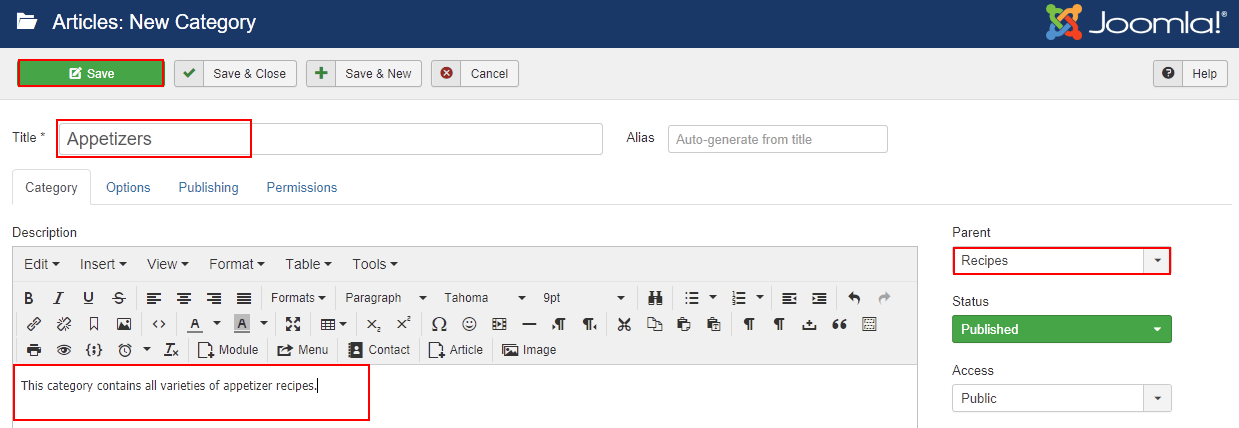
Editing article categories
If you want to add or change category details, log in to your Joomla! administrator back-end and go to Content > Categories to open the Category Manager.
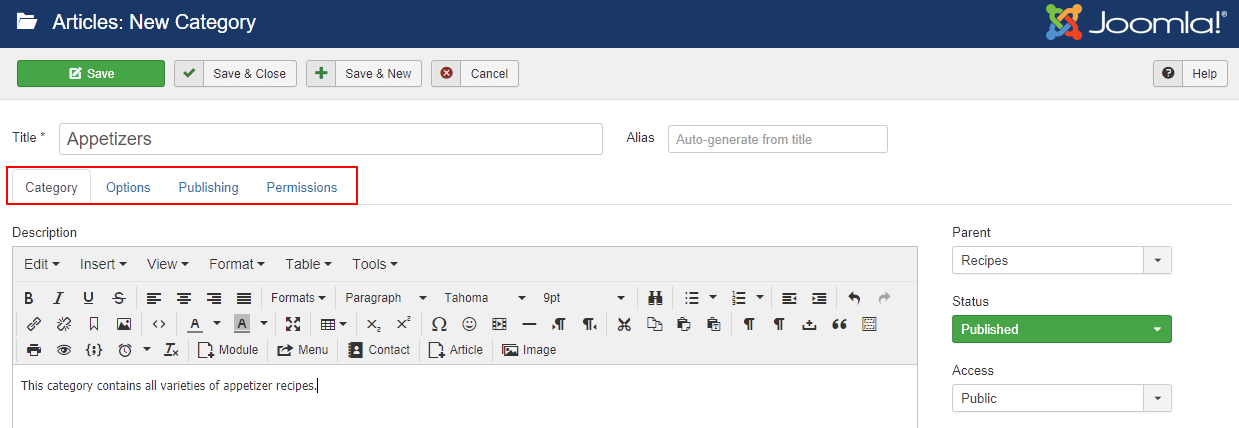
Category
The following editable details are available on the Category tab:
- Parent – The parent category.
- Status – The published status of the category.
- Access – Who can view the category:
- Public – Everyone can view.
- Guest – Everyone can view.
- Registered – Only registered users can view.
- Special – Only users with author status or higher can view.
- Super Users – Only super users can view.
- Language – Category language.
- Tags – Tags related to the category.
- Note – Internal note about the category.
- Version Note – Identify this version of the category in Version History window.
Options
The following editable details are available on the Options tab:
- Layout – Use a layout from the supplied components view or overrides in the templates.
- Image – Display an image to be displayed with this category.
- Alt Text – Alternate text to display with the image.
Publishing
The following editable details are available on the Publishing tab:
- Meta Description – A description used for search engine optimization.
- Meta Keywords – Keywords used for search engine optimization.
- Author – Optional author name that will be used in the HTML <head> section.
- Robots – Instructions for search engine robots that browse the page.
- Use Global – Use the value set in the Component > Options.
- Index, Follow – Index this page and follow the links on this page.
- No index, Follow – Do not index this page, but do follow the links on the page.
- Index, No follow – Index this page, but do not follow the links on the page.
- No index, no follow – Do not index this page or follow the links on the page.
Permission
Category permissions can be changed on the Permissions tab. To change permissions, click the group and then change the action settings.
The available actions are:
- Create – Create this category.
- Delete – Delete this category.
- Edit – Edit this category.
- Edit State – Change the published state and related information for this category.
- Edit Own – Edit categories that the user created.
The available settings are:
- Inherited – Inherited for users in this Group from the Global Configuration, Article Manager Options, or Category permissions.
- Allowed – Allowed for users in this Group. If this action is Denied at one of the higher levels, the Allowed permission here doesn’t apply. A Denied setting can’t be overridden.
- Denied – Denied for users in this Group.
More information
For more information, see Joomla! in the HostPapa knowledge base.
If you have any questions or need help, you can always contact HostPapa Support by opening a support ticket. Details about how to open a support ticket are here.
